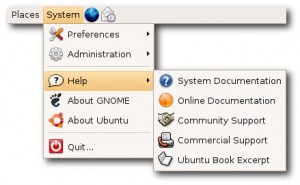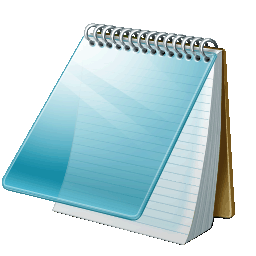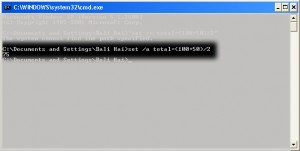 Tahukah Anda, jika Anda dapat melakukan proses perhitungan matematika di Command Prompt? Berikut ini PCplus unjukkan caranya.
Tahukah Anda, jika Anda dapat melakukan proses perhitungan matematika di Command Prompt? Berikut ini PCplus unjukkan caranya.
1. Buka Command Prompt dengan mengklik [Start] > [All Programs] > [Accessories] > [Command Prompt] atau dengan mengklik [Start] > [Run], ketikkan “cmdâ€, lalu tekan [Enter].
2. Di jendela command prompt, ketikkan perintah dengan sintaks “set /a nama_variable=ekspresi_matematikaâ€. Contohnya begini: “set /a total=(100+50)/2â€. Tanpa tanda petik
3. Kalau contoh itu yang Anda masukkan muncullah “75†sebagai hasilnya.
Anda dapat melakukan berbagai operasi matematika, seperti penambahan (+), pengurangan (-), perkalian (x), pembagian (:), serta kombinasi dari operasi-operasi tersebut. Untuk mendapatkan informasi tambahan mengenai perintah set, Anda dapat mengetikan “set /?†lalu tekan [Enter]. Selamat mencoba.
Sumber: PCplus